| Disclaimer: these tips work for us. | We don't want to lose friends if your computer breaks - if you're uncertain, don't do it! |
| To select a page in this album |
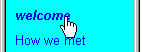 Hover your mouse over the chosen name until the hand icon
becomes visible, then click and release the left button on the
mouse. Hover your mouse over the chosen name until the hand icon
becomes visible, then click and release the left button on the
mouse.
|
| To save or print a lo-res picture from this album. See happy snaps for getting hi-res copies. |
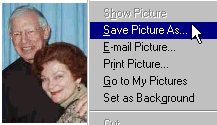 Click your mouse right-key over the chosen picture to
display this menu, then left-click "save picture as" or other
option, and then browse your way to your chosen folder and
optionally rename the file. Most of the pictures here are sized
down and when saved will display larger. Click your mouse right-key over the chosen picture to
display this menu, then left-click "save picture as" or other
option, and then browse your way to your chosen folder and
optionally rename the file. Most of the pictures here are sized
down and when saved will display larger.
|
| To change the width of the menu pane |
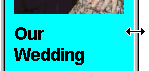 hover your mouse over the boundary line until this double-arrow
is visible, then hold down the left mouse button, pull the width
to its new position and release the mouse button.
hover your mouse over the boundary line until this double-arrow
is visible, then hold down the left mouse button, pull the width
to its new position and release the mouse button.
|
| The buttons provide these actions |
|
| To return to Peter's web pages |
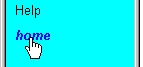 Hover your mouse
over "home" in the menu until the hand icon becomes visible,
then click and release the left button on the mouse. Hover your mouse
over "home" in the menu until the hand icon becomes visible,
then click and release the left button on the mouse.
|
|
To expand the browser page to the full size of your monitor |
 If the browser expand icon, at top left of your
browser window, is square like this, click on it. If the browser expand icon, at top left of your
browser window, is square like this, click on it.
|
| These pages assume a 17" monitor, Internet Explorer, and text size Medium, but may not render exactly on other equipment. To change the text size for easier reading: |
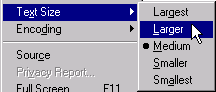 On the menu bar of your prowser, click View, then
Text Size, and finally click on the size you want to change to.
You current size is shown with a bullet dot against it. Here the
size was Medium and we are changing it to Larger. On the menu bar of your prowser, click View, then
Text Size, and finally click on the size you want to change to.
You current size is shown with a bullet dot against it. Here the
size was Medium and we are changing it to Larger.
|
| The pages are optimised for Microsoft Internet Explorer 6 or later, 65536 colour or more, at 1024 pixels. If our pages are too big, and you have to scroll sideways to see the pictures, or if the colours are blotchy, then use Display Properties to change the colours to at least 65536 (or High Color) and the display area to 1024. For most current computers these are quite usual settings. Here is how to change your settings: |
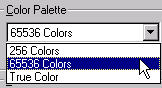 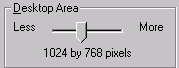
Click OK - you may be warned of a delay, or asked to accept the changed appearance when the alteration has taken place. This will work fine for most modern computers, but if you have a set-up that is truly odd-ball, or has some components that are very many years old, you may prefer not to alter these settings, especially if you have had trouble getting them right for you, previously. |
| You have changed the display parameters, as described above, but the screen still looks odd, mis-shapen, or some part of the image is 'off the edge' of the screen, or there is any other oddity of appearance. | If you have not used the above Windows display settings before, it is possible that your monitor may also need some adjustment. This is not the place for a treatise on setting up every possible make of older-model monitor. Change the Windows display settings back, using the procedure above, but for the setting you have noted as your original ones, and cope with the inadequate display. Alternatively, find your monitor's handbook, and tune its adjustments for your new Windows display settings. Good luck and may The Force be with you! |
| To contact us for more help or for any other reason. |
Bonita L Collins, mobile +64 21 062 6648,
email:
bonita@peter-collins.org
Peter L Collins, mobile +64 21 131 6309, email: peter@peter-collins.org Mail to: PO Box 542 Rangiora, 8254, New Zealand Phone +64 3 313 0337, Fax +64 3 313 0347 Residence: 239 West Belt, Rangiora, 8254 New Zealand. Our Web pages: www.peter-collins.org |